Cue Sync
Sync cues between separate projects via a broadcast / listen system
All projects reference a synced folder, which is kept on a cloud platform or local network storage. Once set up, every time a cue is added in a broadcast CuePoint Type it instantly appears in the listening projects. Track media and any other project changes are not synced between projects.
Broadcast Sync
Sending cues to other projects
- Add or Edit an existing CuePoint Type.
- Set the Sync to Broadcast.
- Select the Sync Folder.
Only the broadcast user can edit the cues.
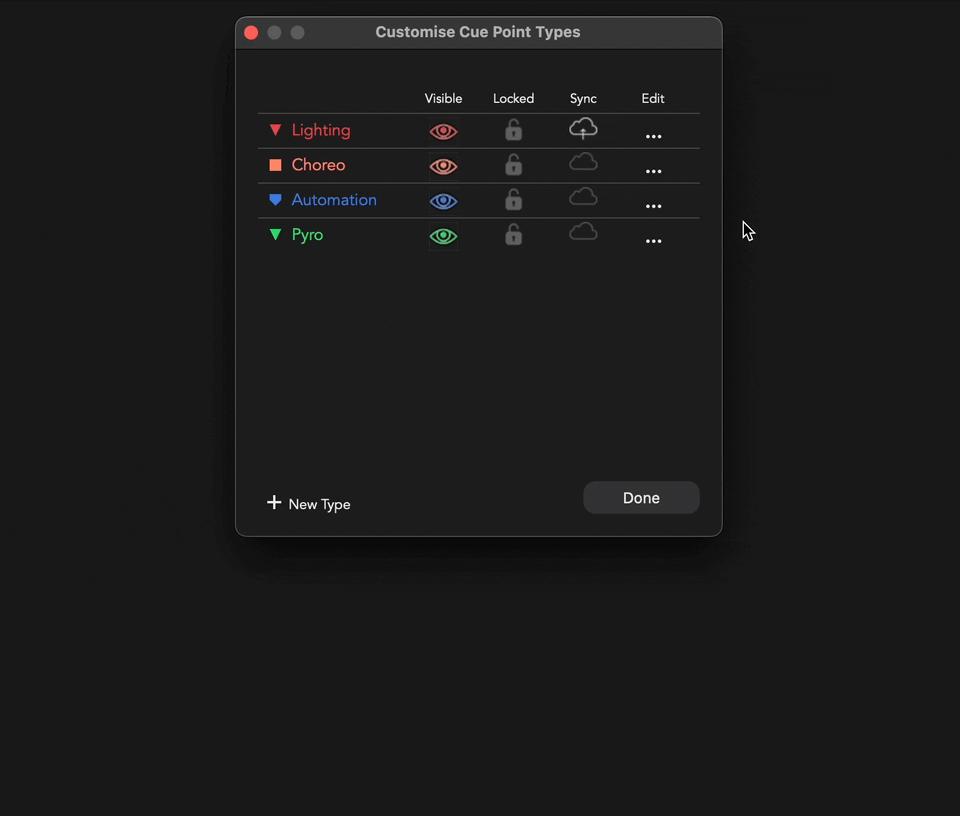
Listen Sync
Receiving cues from other projects
- Add a new CuePoint Type.
- Customise the appearance if required.
- Set the Sync to Listen.
- Navigate to the sync folder and select the broadcasted CuePoint Type you would like to add.
Listeners can not edit cues in Listen CueTypes and therefore all cues will be locked.
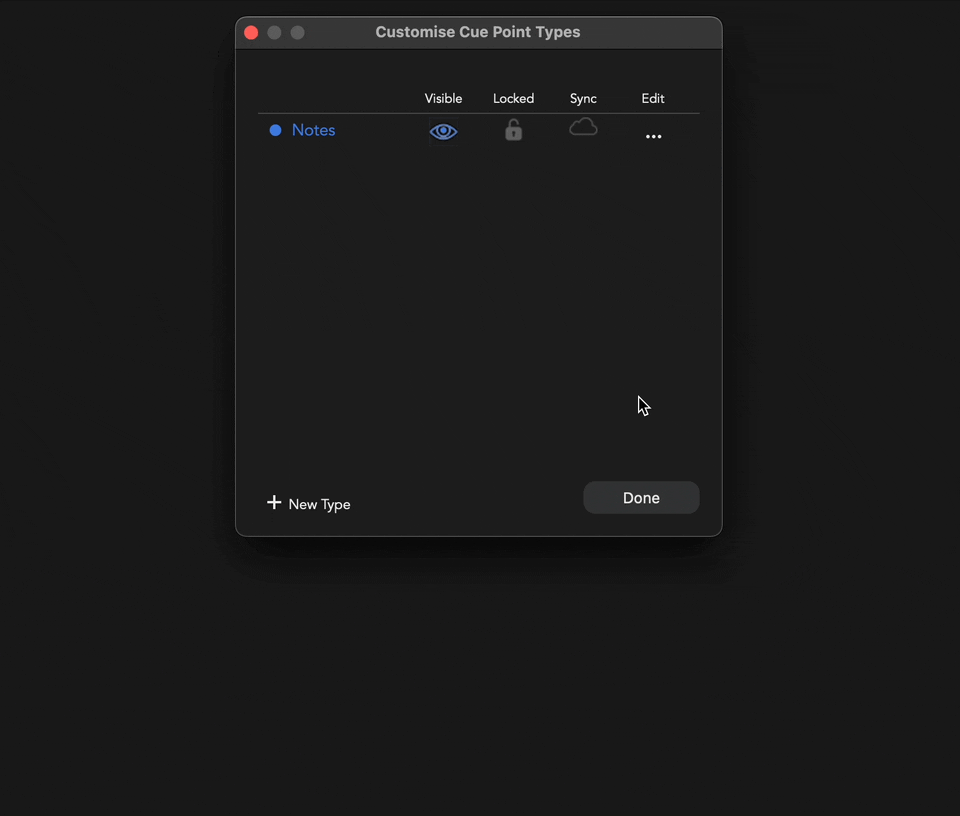
Recommended Workflow
- Create a project file with all the required tracks and media.
- Distribute copies of the project and associated media, either via the
File > Save As Bundle…option, or a manual duplicate. - Create a folder location for all cues to sync to on a cloud platform or local network storage, which all users can access.
- Each user can open their copy of the project and create CuePoint Types, setting the sync settings to broadcast, for any they would like to share, pointing to the same sync folder.
- Turn on sync
Tools > Enable Sync, any syncable CuePoint Types will now be possible for other users to listen to. - Users can listen to broadcasted CuePoint Types by adding a new CuePoint Type, setting Sync to Listen and selecting the ones they wish to have incoming cues in their project.
Cues will sync between projects as long as the track names are identical and both the broadcast and listen CuePoint Types are labelled the same. New tracks can be added, although these broadcasted cues will only be seen by listeners if the tracks are named the same.
← Previous
Next →
On this page
- Cue Sync
- Broadcast Sync
- Listen Sync
- Recommended Workflow
