Adobe CC
Export cues directly to Adobe sequences
Export to Adobe CC
To Export go to File > Export… > Adobe CC
The export window is split into 3 sections:
Cue Playbacks (CuePoint Types)
Select which CuePoint Types you would like to export.
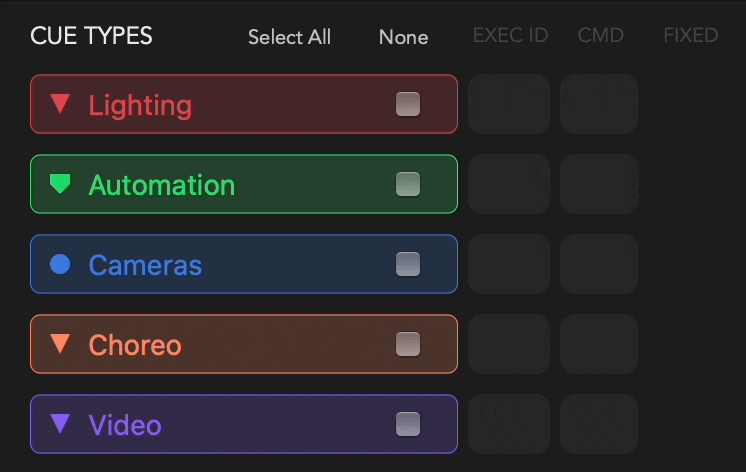
Track Playbacks (Tracks)
Specify which tracks you wish to export.
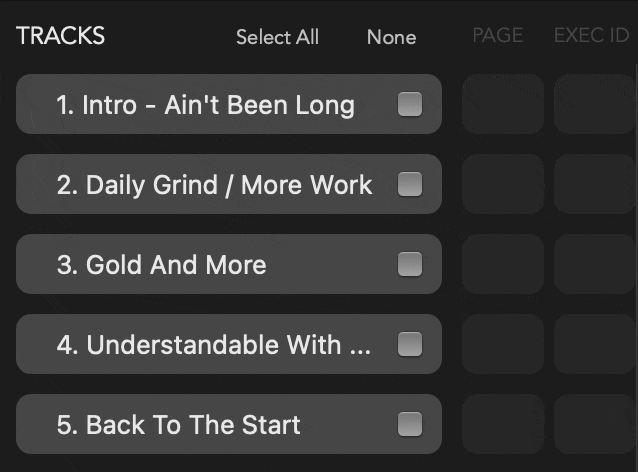
Sequence / Pool / Timecode Options
Specify if selected tracks should be exported to 1 file or create an individual file per selected track.

Individual File Per Track (disabled) - One XML file is created containing all selected CuePoint Types across all selected Tracks. or Individual File Per Track (enabled) - One XML file is created per selected track containing all selected CuePoint Types used in each track.
Export the XML
Press Export to Adobe XML
Export the file(s) to your specified location.
Import to Adobe Premiere Pro
- Drag the exported .xml(s) into the Premier project bin.
- New sequence(s) will be created containing all your CuePoints.
Import to Adobe After Effects
A current limitation of After Effects is that it can’t import markers directly. Although markers can be imported via Adobe Premier Pro Sequence.
- Drag the exported .xml(s) into the project bin, creating a new sequence(s) with all your CuePoints.
- Make sure sequences are 1920x1080 or an importable resolution
- Save the project Premiere Pro project.
- In After Effects,
File > Import > Adobe Premiere Pro Project - Imported sequences will contain your CuePoints.
Note: Cues are exported including timecode offsets, therefore cues may appear several hours down the timeline when imported in Premiere Pro / After Effects.
On this page
- Adobe CC
- Export to Adobe CC
- Cue Playbacks (CuePoint Types)
- Track Playbacks (Tracks)
- Sequence / Pool / Timecode Options
- Export the XML
- Import to Adobe Premiere Pro
- Import to Adobe After Effects
